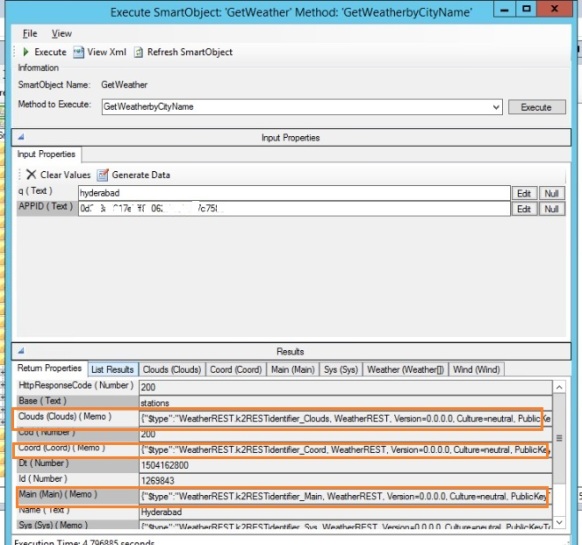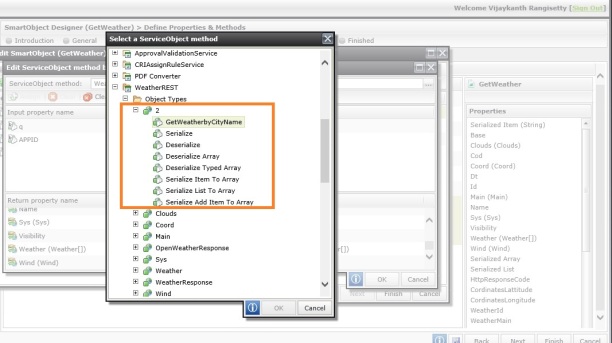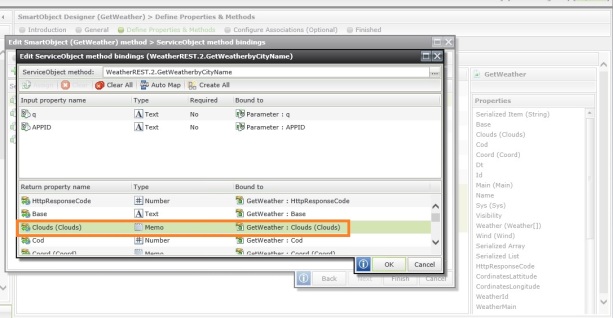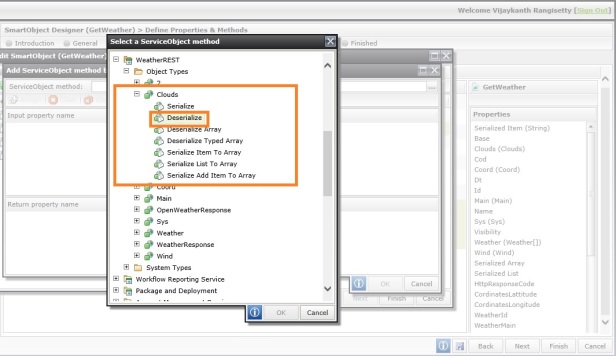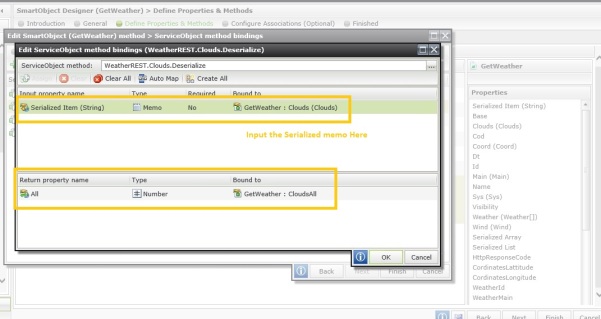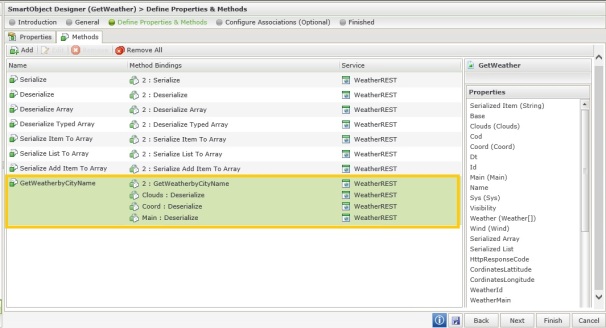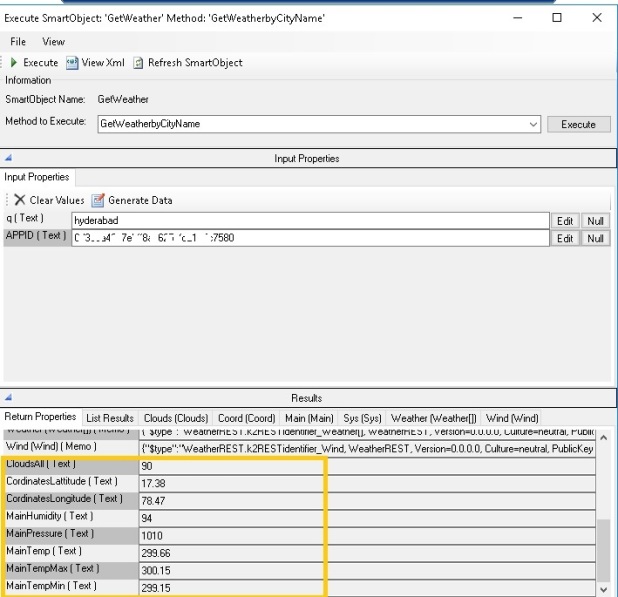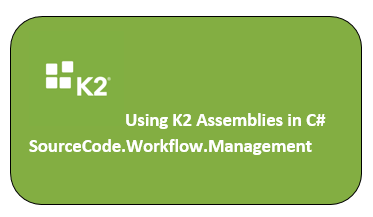
This Post will explain you how to retrieve K2Worklist using SourceCode.Workflow.Management GetWorkListItems method and its Worklist Criteria Filter, using C# assembly.
We already know that K2 have provided us 2 assemblies as mentioned below, which we can use to retrieve Worklist items.
- SourceCode.Workflow.Management
- SourceCode.Workflow.Client.
But the difference between them is, using SourceCode.Workflow.Management you can get complete worklist irrespective of user whereas using SourceCode.Workflow.Client you can’t as the latter gives the worklist of only a specific user under which the code is being run. i.e. Now if you are running the code under my credentials domain\Vijay then you will get the worklist of only this user domain\Vijay.
Now let’s see how we use this Workflow.Management Assembly.
Step 1: Add a new Class library project using Visual Studio, give your project & class file a name and you need to add reference of below 2 assemblies to the project. You can find these assemblies in ~drive/K2Blackpearl/bin folder
using SourceCode.Hosting.Client.BaseAPI; using SourceCode.Workflow.Management;
**Hosting.Client.BaseAPI is part of SourceCode.HostClientAPI assembly
Step 2: Create ConnectionBuilderString as below.
SCConnectionStringBuilder connectionString =
new SCConnectionStringBuilder();
connectionString.Authenticate = true;
connectionString.Host = denallix;//Server Name Here
connectionString.Integrated = true;
connectionString.IsPrimaryLogin = true;
connectionString.Port = 5555;
Step 3: Create WorkflowManagementServer object and open the Connection
WorkflowManagementServer workflowServer = new WorkflowManagementServer(); workflowServer.CreateConnection(); workflowServer.Connection.Open(Convert.ToString(connectionString));
Step 4: Now use workflowserver object to call get complete WorkList
WorklistItems K2WorkListItems = workflowServer.GetWorklistItems(
string.Empty, string.Empty,string.Empty, string.Empty, string.Empty,
string.Empty, string.Empty);
Step 5: Don’t forget to close the connection
workflowServer.Connection.Close();
That’s it. Pretty Simple and fast right. Yes it is!! Now just add a console project to same above solution and call this method to debug and test this method.
Now let’s explore the options available in workflowServer.GetWorklistItems. K2 has provided total 6 overloaded methods as below.
Option 1:
public WorklistItems GetWorklistItems(WorklistCriteria wl);
Option 2:
public WorklistItems GetWorklistItems(WorklistCriteriaFilter filter);
Option 3:
public WorklistItems GetWorklistItems(string destination,
string processName, string activityName, string eventName,
string folio, string fromDate, string toDate);
Option 4:
public WorklistItems GetWorklistItems(DateTime fromDate,
DateTime toDate, string destination, string processName,
string activityName, string eventName, string folio);
Option 5:
public WorklistItems GetWorklistItems(DateTime fromDate,
DateTime toDate, string destination, string processName,
string activityName, string eventName, string folio,
int start, int count, out int recordCount);
Option 6:
public WorklistItems GetWorklistItems(List<DateTime> fromDate,
List<DateTime> toDate, List<string> destination,
List<string> destinationCoparison,
List<string> destinationCondition,
List<string> processName, List<string> processNameComparison,
List<string> processNameCondition, List<string> activityName,
List<string> activityNameComparison,
List<string> activityNameCondition,
List<string> eventName, List<string> eventNameComparison,
List<string> eventNameCondition, List<string> folio,
List<string> folioComparison, List<string> folioCondition,
string StartIndex, string PageSize);
Out of above, option 1, 5, 6 are going to be removed soon so we shall ignore them and see how we can use the remaining options available.
Using Option 2:
public WorklistItems GetWorklistItems(WorklistCriteriaFilter filter);
To use this option we need to pass an object of type WorklistCriterialFilter which is available in assembly SourceCode.Workflow.Management.Criteria, let’s see how we can create and use this filter
In namespaces section add
using WMC = SourceCode.Workflow.Management.Criteria;
Now in the method you can use conditions as below
- Filter for Folio = 1234
WMC.WorklistCriteriaFilter WLC = new WMC.WorklistCriteriaFilter(); WLC.AddRegularFilter(WorklistFields.Folio, WMC.Comparison.Equals, "1234"); WorklistItems K2WorkListItems = workflowServer.GetWorklistItems(WLC);
- Filter for items where Folio contains word approval
WLC.AddRegularFilter(WorklistFields.Folio,
WMC.Comparison.like, "%approval%");
- Filter for items where ProcessName = POC.WKF.StudentsAdmission
WLC.AddRegularFilter(WorklistFields.ProcessFullName,
WMC.Comparison.Equals, "POC.WKF.StudentsAdmission");
*ProcessName should be FullName of process with path.
- Filter for items where ProcessName = WKF.StudentsAdmission AND Folio contains word approval
WLC.AddRegularFilter(WorklistFields.ProcessFullName,
WMC.Comparison.Equals, "POC.WKF.StudentsAdmission");
WLC.AddRegularFilter(WorklistFields.Folio, WMC.Comparison.Like,
"%approval%", WMC.RegularFilter.FilterCondition.AND);
- Filter for items where ProcessName = WKF.StudentsAdmission OR Folio contains word approval
WLC.AddRegularFilter(WorklistFields.ProcessFullName, WMC.Comparison.Equals,
"POC.WKF.StudentsAdmission");
WLC.AddRegularFilter(WorklistFields.Folio, WMC.Comparison.Like,
"%approval%", WMC.RegularFilter.FilterCondition.OR);
These are some of the various conditions that you can try with WorklistCriteriaFilter.
Using Option 3 & 4:
Both of these options are self-explanatory. You just have to pass the respective parameters for applying those filters.
- Complete Worklist
WorklistItems K2WorkListItems =
workflowServer.GetWorklistItems(string.Empty, string.Empty,
string.Empty, string.Empty, string.Empty, string.Empty,
string.Empty);
- Worklist for a Process (POC.WKF.StudentsAdmission)
WorklistItems K2WorkListItems =
workflowServer.GetWorklistItems(string.Empty,
"POC.WKF.StudentsAdmission", string.Empty, string.Empty,
string.Empty, string.Empty, string.Empty);
Now you can try rest of the options 🙂
I’ll create another post explaining the API SourceCode.Workflow.Client.